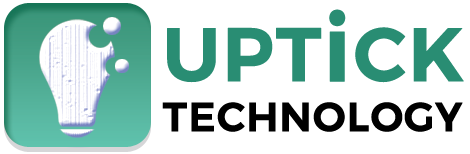Laptops are such a big part of our daily lives that it’s almost too easy to forget how fragile they can be. One of the most delicate parts? The screen. While laptop screens generally hold up pretty well, they can run into some common problems over time. Whether it’s your primary work device or just for casual use, it’s important to understand these issues and how to keep your laptop in good working order. Let’s dive into the top five screen problems you’re most likely to face.
Table of Contents
1. Cracks
Probably the most common issue people encounter with their laptop screens is cracking. This can happen for several reasons, from dropping your device to closing the lid too hard with something in between (like a pen or a pair of headphones). Unfortunately, even a small crack can spread and make your screen unusable. The worst part? You see, cracked computer screen repair is not something anyone can do – it’s for the expert technicians.
A cracked screen doesn’t always mean you’re out of luck, though. There are some temporary fixes you can try, like using transparent tape to hold the crack in place (at least until you can get it properly fixed). But be cautious – ignoring a crack could lead to even bigger problems, like damaging the inner components of your laptop over time.
2. The infamous flickering
If you’ve ever had a screen that flickers randomly, you know how annoying it can be. This issue can be triggered by several different factors, such as loose connections, outdated drivers, or even a dying backlight. When your screen flickers, it can make working or watching videos difficult, and worse, it can strain your eyes over time.
To tackle flickering, you can start by updating your graphics drivers and making sure your laptop’s software is up to date. If that doesn’t do the trick, check your display settings or take it in for professional help. In many cases, the problem stems from a hardware issue, like a loose internal connection, which may need expert attention. Don’t wait too long before getting it checked out, because this flicker could get worse over time.
3. Dead pixels
One of the smaller but still super irritating problems you might come across is dead pixels. These are tiny black or colored spots that just don’t display anything. While one or two dead pixels aren’t necessarily a deal-breaker, a cluster of them can make using your laptop less enjoyable, especially if you’re working on tasks that require a high-quality display, like photo or video editing.
Dead pixels happen when individual sub-pixels fail to turn on. Most manufacturers have a dead-pixel policy, meaning you might be able to get a replacement if you have enough of them. But some users try massaging the area around the pixel or using software designed to bring them back to life. The success rate of these tricks varies, but if you catch it early, it might just work.
4. The dreaded black screen of death
If you power on your laptop and the screen remains blank, you might be dealing with the dreaded black screen of death. This problem is as bad as it sounds because it can be caused by a range of issues – from something as simple as a loose cable to more complex problems with your graphics card or motherboard.
Before panicking, try the easy fixes first. Restart your laptop, check for any power issues, or connect it to an external monitor to see if the display works there. If the external monitor works, the issue could lie in your laptop screen itself, like a backlight failure. However, if nothing shows up, you could be looking at a more serious hardware failure that needs professional repair. The black screen problem is one of those issues you don’t want to put off fixing because it can render your laptop useless if ignored for too long.
5. Color and brightness issues
Sometimes your screen works perfectly fine but just doesn’t look right. You might notice that the colors seem off or that the brightness level isn’t what it used to be. This problem can sneak up on you slowly, and you might not realize it until it’s become a real issue. Color problems can be caused by outdated display drivers, faulty cables, or even a failing display panel.
If you’re having trouble with color accuracy, try adjusting your laptop’s color settings, or update your display drivers. If that doesn’t resolve the issue, it might be worth checking if a replacement screen or display calibration is necessary. In cases where brightness is the problem, a failing backlight or worn-out display panel may need to be addressed.
How to keep a laptop in good working order
Now that we’ve gone through the common issues, let’s talk about prevention and maintenance. A lot of these problems can be avoided by taking care of your laptop properly. Simple things like handling it with care, avoiding food and drink near it, and regularly cleaning the screen can go a long way. If you often travel with your laptop, equipping it with a quality protective case will help prevent accidental damage, especially to the screen.
Another important tip is to keep your software up to date. Many screen issues, especially flickering and color problems, can be caused by outdated drivers. Regularly checking for updates can ensure that your laptop runs smoothly and prevents certain issues from arising in the first place.
Finally, if your laptop is getting old and you’re starting to experience repeated screen problems, it might be time to consider whether repairing it is worth it or if an upgrade makes more sense. Sometimes replacing an old laptop is the most cost-effective solution in the long run, especially when repairs start to add up.
Conclusion
Your laptop screen is one of the most critical parts of the device, and when it has issues, it can throw a wrench in your day-to-day productivity. Cracked screens, flickering, dead pixels, black screens, and color issues are among the most common problems you’re likely to face. Luckily, many of these issues can either be avoided with a little care or resolved with some troubleshooting. But when the problem seems too complex, seeking professional help is your best bet.
Keep your laptop in good working order, and you’ll likely avoid these headaches altogether – or at least delay them for as long as possible. Taking care of your screen is taking care of your entire laptop experience.