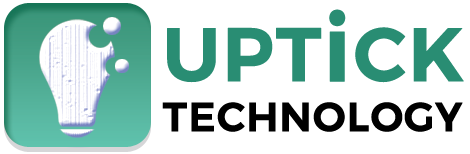How to delete reading list on Mac is one of the most questions that arise for most mac users. The users may have an issue with the little storage that the mac provides and the reading list also consumes some storage. However, clearing the reading list also includes cached data that sometimes slows the working of the browser.
The process of deleting the reading list is simple. Open the safari browser from the dock or from the search button. The next step is to open the reading list using the sidebar or the menu bar that is present on the top left of the browser. Click on the reading list and select the items you want to delete from the list. If you like to empty the reading list you can select clear all items.
Table of Contents
How to Edit Reading List on Mac
The editing of the reading list on Mac is so simple as it doesn’t require any special skills. The initial step is to search for the safari browser on the mac and open the application. The next step is to search for the reading list on the browser. However, the sidebar helps you to find the reading list. Click on the reading list and select the items you want to delete. After selecting the there will be a clear option on the browser, select the option. The selected items will be deleted from the reading list.
Remove Reading List Safari iPhone
iPhone is one such famous mobile in the market that doesn’t need any introduction, with all the hype that it creates. There is always stiff competition between iOS and Android, as to which one is better. The users of iPhone use the safari browser for all queries and searches, which makes it the primary browser.
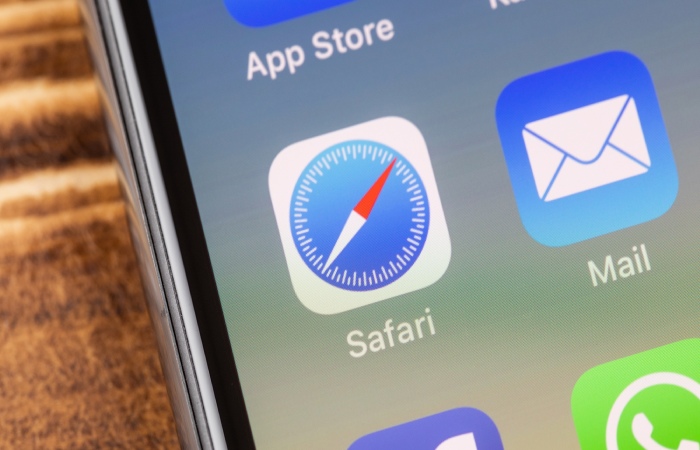
Firstly, search for the safari browser on the screen and open the application. In the application go to the menu bar where you will get to see the reading list. In the list, you will have your complete history of reading and you can find the necessary ones and remove the others. However, it is this simple and every iOS user can easily complete the task within 1-2 minutes.
Delete Reading List Chrome
Google has ensured that its Chrome browser is one of the best out there, both in terms of efficiency and functionality. In one of its iterations earlier this year, Google added a reading list option to its browser window. They have provided it with a Bookmark option to make it easier for users to save web pages that they want to read later. While some of you may find the branch links you want to revisit useful, others may find it an unnecessary feature. In this article, we will discuss how to disable or even completely remove Add to Reading List option from Google Chrome.
To delete the reading list, Open Google Chrome and right-click anywhere on the bookmarks bar. Now, look for the “Show Reading List” option. If there is a checkmark next to it, click on it and the Reading List option will disappear.
Reading List Safari Mac
The macOS version of Safari handles the Reading Lists feature in a very similar way, but the steps for accessing this feature and adding websites to the list vary slightly.
Launch the Safari app from the Dock on your Mac and go to the webpage you want to save or add to your reading list. Now move over to the address bar and click the “+” icon that appears to add the page to your reading list.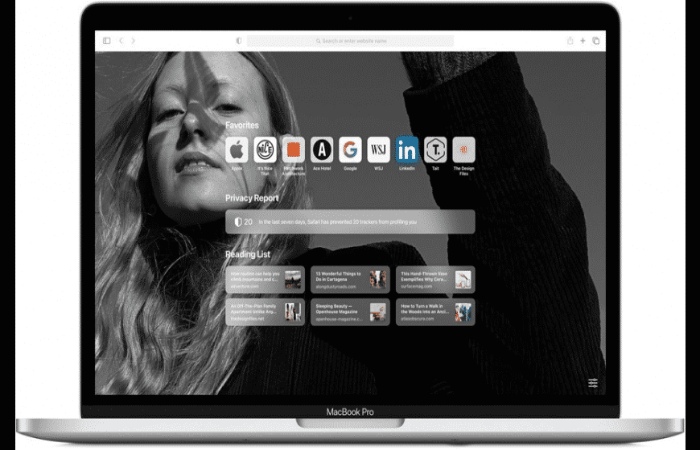
To access all webpages saved in Reading List, just click on the Reading List icon in the top left corner of the window. However, for more specific pages control-click or right-click the saved web page. This will give you multiple options to save offline, delete, or even delete all items on your reading list.
As long as iCloud is turned on for Safari, anything stored in your reading list will be synced across all your other devices, along with your bookmarks and browsing history. Web pages that you have saved offline from your reading list can be accessed even when you are not connected to the internet.
How To Control-Click On Mac
Control-clicking on a Mac is similar to right-clicking on a Windows computer. How to right-click on a Mac to open menus. Ctrl-click, hold down the Ctrl key while clicking an item. For example, hold down the Ctrl key and click an icon, window, toolbar, desktop, or other items. There is little bit of a difference between using a Mac and a windows computer.
How to Remove Reading List from Safari on iPad
- Open Safari on your iPad.
- Tap on the open book icon from the bottom bar. Open Safari and Tap on Bookmark on iPhone
- Tap on the glasses icon.
- Swipe right to left on entry. Tap on Delete. Tap on Delete and Remove Safari Reading List in iOS 13
- To delete all or multiple saved webpages, tap on Edit from the bottom right, select the entries, and finally tap on Delete. Delete Safari Reading List on iPhone and iPad
- These entries will be removed from your Safari Reading List. It will also be removed from all iOS, iPad, and macOS devices that have your Apple ID, and Safari sync is enabled in Settings.
How to Delete Reading List on MacBook Air 2022
Open your Safari app, and tap on the open book icon at the bottom. Now, find the glasses icon and tap on it as well. If you need to remove several items from the Reading List, you can use the Open in List option. First tap Edit, select the items you want to delete, and tap Delete to delete them immediately. These simple steps help you delete the reading on your Mac in a simple manner.
Conclusion
The reading list is one of the newest features introduced on browsers to save pages. These pages are available to read when you have the time. However, these pages are also available to use on the offline mode. The use of a Mac is similar to the use of a windows PC, there might be some different features on either of the devices.