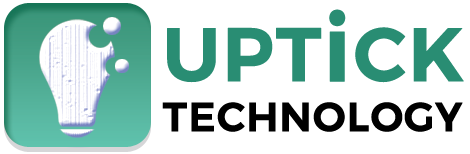Dual monitor setups offer a variety of use cases and benefits that cater to different professional and personal needs. They offer several advantages in productivity, ergonomics, and flexibility, making them suitable for various uses. Whether using a laptop with an additional monitor or two separate monitors, the key is finding a configuration that best meets the user’s needs and work habits.
Source: DC Studio/Shutterstock.com
Table of Contents
Top Ways to Improve Dual Monitor Setups
Here are seven ways to improve your dual monitor setups, different scenarios for using them, and the accessories that will make it happen. With this advice, you’ll understand how to set up dual monitors and optimize your computer space.
1. Match Size and Resolution
Ensure that both monitors are of the same size and resolution to avoid any jarring differences in image quality or screen real estate. This consistency helps reduce eye strain and provides a seamless viewing experience. If you’re asking yourself if you can use a TV as a monitor, the answer is yes if you follow this tip.
This is important for professional users, such as graphic designers, video editors, and data analysts, who require precise and consistent visuals across both screens.
2. Positioning and Ergonomics
Position the monitors side by side with the top edges aligned and adjust the angle to reduce neck strain. Ensure that the monitors are at eye level and that the keyboard and mouse are at a comfortable height and angle.
While important for all users, office workers who spend long hours in front of the computer and need to maintain good posture to prevent strain and discomfort will find this adjustment especially beneficial.
3. Embrace the Extended Desktop
Use the extended desktop feature to have separate content on each screen. This allows for multitasking, such as working on a document on one screen while browsing the web or handling emails on the other.
This tip is for our beloved multitaskers (you know who you are), such as writers, researchers, and professionals. These folks need to manage multiple applications and documents simultaneously.
4. Leverage Shortcuts
Utilize window-snapping shortcuts (e.g., Windows key + left/right arrow) to quickly organize applications on the screens. This is useful for comparing documents, writing while researching, or watching a video while working.
If you’re a productivity enthusiast, you’ll want to get on this to maximize efficiency by quickly organizing workspaces while reducing the time spent managing windows. It will feel a bit tedious or clumsy at first, but soon, the shortcuts will become second nature.
5. Optimize Connectivity Options
Choose monitors with a range of connectivity options such as HDMI, DisplayPort, or USB-C/Thunderbolt 3. This ensures compatibility with various devices and facilitates an easy and convenient setup process.
Our tech-savvy users will understand this best. If you use multiple devices and need versatile connectivity options to streamline workflow, ensure you keep those connectivity options open. There are also several great accessories on the market to help you out if your current monitors or computer/laptop lack what you need.
6. Use Built-in Workflow Features
Select monitors that offer additional features like built-in KVM switches for controlling multiple computers, integrated card readers for seamless data transfer, or Picture-In-Picture (PIP) and Picture-By-Picture (PBP) modes.
This is for advanced users, such as IT professionals, developers, and content creators, who need to manage multiple systems or require advanced features to enhance their workflow.
7. Manage Cables and Clutter
Invest in cable management solutions like adhesive cable clips or cable sleeves to tidy the setup. This improves the aesthetics and makes it easier to make changes or upgrades in the future.

Source: William Hager/Shutterstock.com
Organized users who prefer a clean and clutter-free workspace will appreciate this, but everyone can benefit. By cleaning up the visual clutter around your dual computer monitor setup, you contribute to a more focused and productive environment, regardless of whether it’s a professional or personal workstation.
Use Cases for Dual Monitor Setups
Now that you know some potential solutions for your dual monitor configuration, let’s explore some of the benefits of improving your setup.
Increased Productivity
- Simultaneous Use of Multiple Programs: Dual monitors allow users to run and view multiple applications simultaneously without constantly switching between windows. For example, one screen can be used for primary work tasks like editing content or data entry, while the second screen can display reference materials or communication tools like email and chat applications.
- Data Sharing and Comparison: Users can easily drag and drop files between applications on different screens, making data sharing smoother. This setup is also beneficial for comparing documents side-by-side, such as referencing a PDF on one screen while writing a report on another.
Improved Gaming Experience
- Multitasking for Gamers: Gamers can run a high-resolution game on one monitor while using the second monitor for other tasks like monitoring a Discord channel, streaming tools, or browsing the web for game walkthroughs. This setup enhances the gaming experience and is almost essential for activities like Twitch streaming.
Better Ergonomics
- Ergonomic Benefits: Proper installation of dual monitors can improve work ergonomics by promoting better posture and reducing the strain of constantly switching between windows. This can lead to a more comfortable and productive work environment and is in line with CDC recommendations for dealing with work-related musculoskeletal disorders and injuries.
Flexibility for Laptop Users
- Laptop + Monitor Setup: For users who need portability, a dual monitor setup with a laptop can provide the flexibility of a full workstation in the office and easy portability outside. This is particularly useful for professionals who need to move between different workspaces but still require larger screen real estate when stationary.
Accessories to Enhance Dual Monitor Setups
No optimized setup is complete without these useful accessories!
Monitor Arms
Monitor arms allow for flexible positioning of monitors, enabling users to adjust their screens’ height, tilt, and rotation. This helps create an ergonomic workspace by ensuring that monitors are at eye level and reducing neck and eye strain.
Laptop Risers
Laptop risers elevate laptops to eye level, making them more ergonomic for use with an external monitor. This setup helps maintain proper posture and reduces strain on the neck and shoulders.
Monitor Stands
Monitor stands provide a stable base for monitors, often including additional features like height adjustment, cable management, and extra storage space. They help organize the workspace and improve ergonomics.
Cable Management Solutions
As mentioned, cable management accessories help tidy the workspace by organizing and concealing cables. This reduces clutter and makes the workspace more aesthetically pleasing and easier to manage.
Standing Desks
Tiptoeing from accessory into furniture territory, standing desks allow users to alternate between sitting and standing positions, promoting movement and reducing the health risks associated with prolonged sitting. They provide ample space for dual monitor setups and can be adjusted to the user’s preferred height.

Source: mlagiolino/Shutterstock.com
Final Thoughts on Improving Your Dual Monitor Setup
Embracing a dual monitor setup can revolutionize your workspace, whether for professional tasks, gaming, or general productivity — if you do it right!
Consider the practical improvements discussed here if you want to enhance your work or play environment. From ergonomic adjustments to optimizing your hardware and managing cables, these adjustments can greatly increase your efficiency and comfort.
Remember — the goal is to create a workspace that meets your needs and promotes a healthier, more productive lifestyle. Take action to refine your setup today and experience the benefits of a well-organized and optimized workspace.
Also Read: Cybersecurity Acronyms: Know Before Understanding Cybersecurity Issues