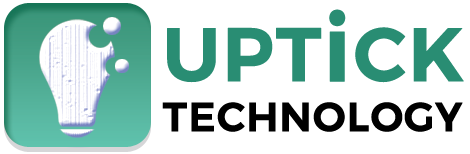Small things often ignored or are not easy to find behind all these big things. You can buy a MacBook, but you will have to grapple with many of its new and hidden features. However, if you’ve purchased a MacBook Pro but want to know and take advantage of some of these fantastic hidden features that can make your job easier, here are 10 hidden features you should know about. Or use this website
Table of Contents
1, Save Time With Preview’s Digital Signature.
Often, you’ll take out a hard copy of the document you want to log on to and then scan it again. That takes time; However, you can use the Preview application on the MacBook to sign your signature without making a hard copy of the document. You need to put your signature on a piece of paper and hold it in front of the webcam so that it can capture and save your signature for your convenience. Now you can use it anytime you want to sign a PDF document digitally.
2, Use The Spacebar To Preview The File
You don’t have to open each photo on your tour to find what you’re looking for. You can view the contents of the file only by pressing the space bar, which will save you a lot of time. It works not only with image files but also with audio files, video files, PDFs, Word documents, fonts, etc. It really saves time.
3, Use Spotlight Search
You can do a lot of things with Spotlight Search, and it’s really amazing. Open Spotlight search by pressing “Cmd + Space”. You can use this to open any file or application you want just by typing its name. You can also use it as a calculator to find out the weather, flight status, currency conversion rate, and much more. It is a fantastic feature to play with.
4, Use Dictation
You get a built-in speech recognition feature called Dictation on the MacBook. It’s easy to do as you have to press the “fn” key twice to bring up the microphone. Now you can dictate what you want to write. When you done, you can click Done, and it will save in text format.
5, Take A Screenshot
In most cases, you’ll need to save the content of a page, and taking a screenshot is comfortable rather than copying and pasting. MacBook offers you a great way to take screenshots.
Press “Cmd + Shift + 4” to capture the dragged area and save it to the desktop.
Press “Cmd + Ctrl + Shift + 4” to capture the dragged area and save it to the clipboard.
“Cmd + Shift + 3” to record the entire screen.
Press “Cmd + Ctrl + Shift + 3” to capture the entire screen and copy it to the clipboard.
Press “Cmd + Shift + 4 + Space” to capture a window and save it to the desktop.
“Cmd + Ctrl + Shift + 4 + Spacebar” to capture a window and save it to the clipboard.
6, Drag The Selected Text And Create A File
It’s a useful feature that the MacBook has. All you have to do is drag the selected text onto the desktop, and it will automatically convert to a text file.
7, Simply Summarize Your Text
MacBook offers you an exciting function to summarize a long text. To do this, you need to select all of the text, right-click and select the “Summarize” option. To enable the summary option in an application, you need to click on that application, then go to Services, then Service Settings, and finally, scroll down and enable Summary.
8, Just Use Emoji
To use emoji, all you have to do is press “Ctrl + Command + Space”.
study up on emojis or make use of this website
9, Hide Or Close Apps Quickly
To hide or close the application, you must scroll through your application by pressing “cmd” and “tab” and then pressing H to hide and Q to complete the application.
10, Change The Volume Or Brightness
You can adjust the brightness and volume of the screen in quarter stop increments. Hold down Shift +, and you’re done.
These are some of the significant hidden advantages of MacBook that you should take advantage of to make your work easy and fun.